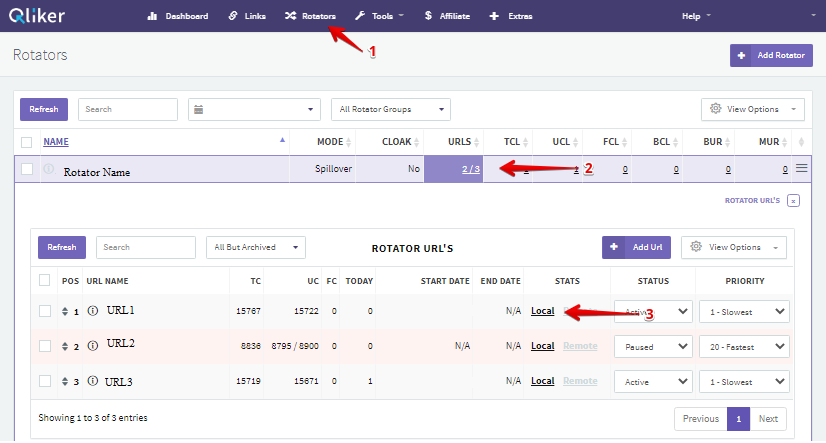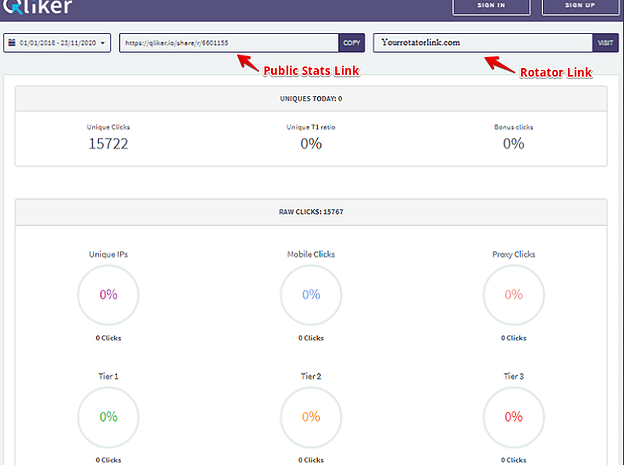Where To Find A Rotator Link Public Stats
Rotator links public stats shows the clicks that pass through the rotator links. You can access the public stats link by:
- Clicking on the ‘Rotators’ tab.
- Choose the rotator group and click on the ‘URLS’.
- Click on ‘Local’ under Stats Tab of the rotator link you want to access.
This will open a new window and will show the page your rotator link public stats.
- Public Stats Link - If you want to share your public stats link to someone, you can just copy this link so they can track the incoming clicks.
- Rotator link - This is the link where traffic is sent.
- Unique IPs - These are the Unique IP addresses of the visitors.
- Mobile clicks - shows how much traffic was from mobile clicks.
- Proxy clicks - These are clicks from proxy servers that hide your unique IP address.
- Tier 1 clicks - These are clicks from countries that have high purchasing power or the ‘Premium traffic’. Such countries are the US, UK, AZ, AU and CA.
- Tier 2 clicks - These are clicks from countries that have less purchasing power but are still considered good quality traffic. Some countries from this category are AR, HK, DK, FI etc.
- Tier 3 clicks - These are clicks from countries that generate few leads and conversions such as Pakistan, Nigeria, India etc.
Graph
The public stats also shows the graph that gives you a visual presentation on how much clicks the links receive daily.
Just below the graph, you can see the list of the visitors to your link and check if the IP addresses are BOTs or Proxies. You can also check if the traffic is from Mobile clicks or Desktop clicks.
Remote Stats
Remote stats shares your data to your click provider. This allows the vendor to save your stats for future use. It also shows the Action/Opt-in or Sales that does not show in the Local Stats.
You can check you remote stats by:
- Clicking on ‘Rotators’
- Choose rotator group and click ‘URLS’
- Click on ‘Remote’ under Stats Tab of the rotator link you want to access.
Clicking on the Remote button will open a new page that shows the remote stats.
The remote stats link provide the following data:
- Remote Stats Link - This is the remote stats link you can share.
- URL - The link where traffic is sent.
- TCL (Total Clicks) - Total clicks received
- UCL (Unique Clicks) - The total of Unique visitors who clicked on the link
- FCL (Flagged Clicks) - These are suspicious clicks.
- BCL (Blocked Clicks) - These are clicks that Qliker deemed illegitimate or come from malicious software.
- ACT (Action) - Shows how many took action or those who opted-in.
- ACR (Action Conversion Rate) - Shows the percentage of the Action divided by the unique clicks.
- USL (Unique Sale) - These are the unique sales from customers.
- USR (Unique Sales Conversion Rate) - This shows the percentage of the Unique sale over Action.
- CPS (Cost Per Sale) - Shows how much paid for each sale
- EPC (Earnings Per Click) - Shows how much you earn per click.
- Return On Investment - This shows the revenue less the traffic cost.